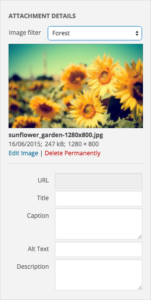SINCE 4.6
Starting from WPBakery Page Builder version 4.6 it is possible to add a filter to image elements within WPBakery Page Builder adapted Media Library. There are currently 20+ image filters available for use in any WPBakery Page Builder element which uses Media Library as a source for image display.
Note: Image Filters do not replace original image instead of making duplication of the original image and applying a filter to it.
Image Filter Adding – Video Tutorial
In the video below you can see how you can quickly add Image Filters to your WordPress page by applying a filter to Single Image.